-

-
ExpressVPN registration/application/set-up process
In the previous article, We explained how to get started with ExpressVPN.
If you have not yet completed the application process, please go to the official website below to complete the process.
A special discount is applied when you sign up for ExpressVPN from this site. You can get 12 months + 3 months free which is a great value 15 month plan.
Refernece
ExpressVPN Official Website
(You can get the special discount from here)
I use ExpressVPN on my Android and I find that the app works well and is super convenient.
In this article we will explain:
How to download and use the ExpressVPN app on your Android devices.
There are picture explanations of the step by step process.
It only takes a minute, so please refer to the information below.
How to download and set up the ExpressVPN app on Android devices
Step 1. Download the application to iPhone oriPad&then install
First, access the
ExpressVPN Official Website
.
If you can access the Google Play Store, search for "ExpressVPN" and download the app.
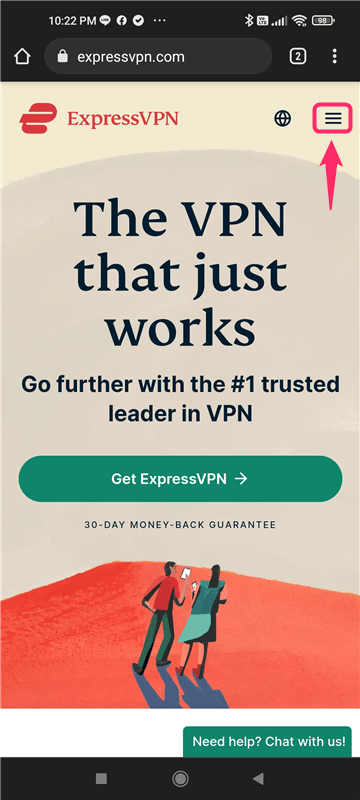
Tap menu icon in the upper right corner of the screen.
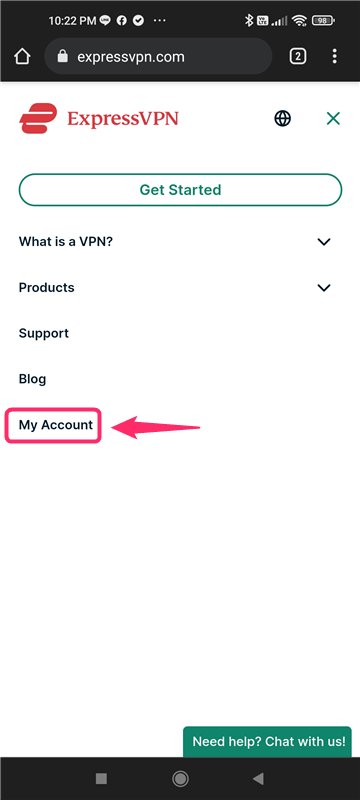
Tap "My Account".
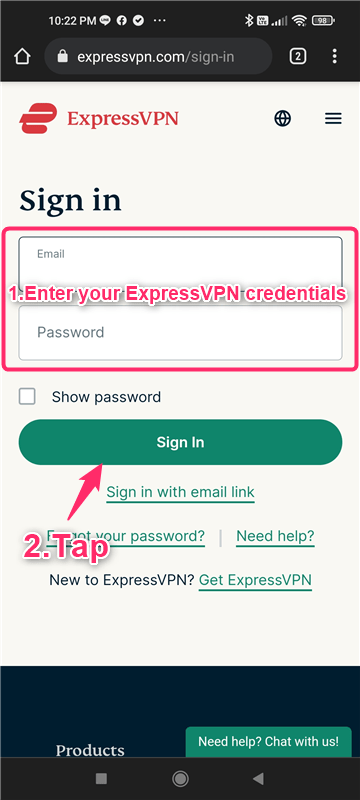
- Enter "Your email address" and "Password"
- Tap "Sign In"
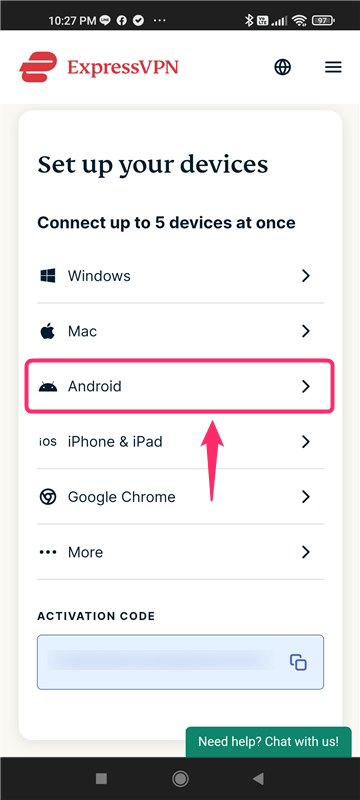
Tap "Android".
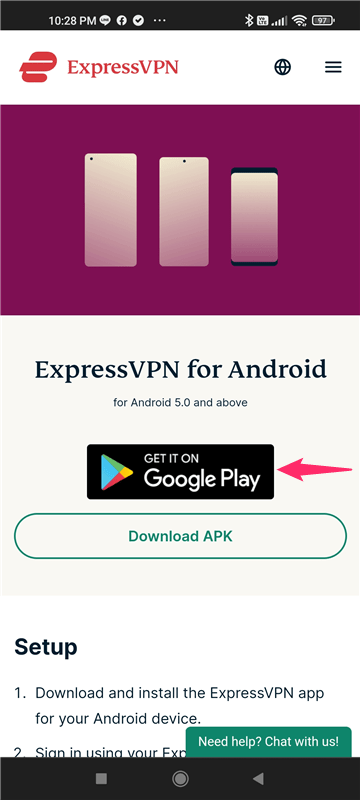
Tap "GET IT ON Google Play".
Installation of the ExpressVPN app is now complete.
Step 2. Launch the app and sign in
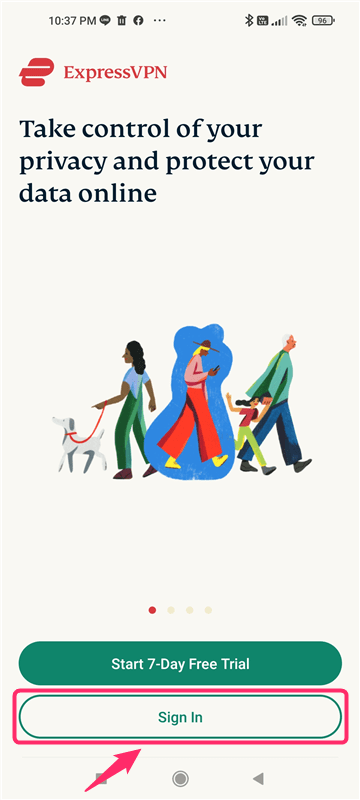
Once the installation is complete, launch the application and click "Sign In".
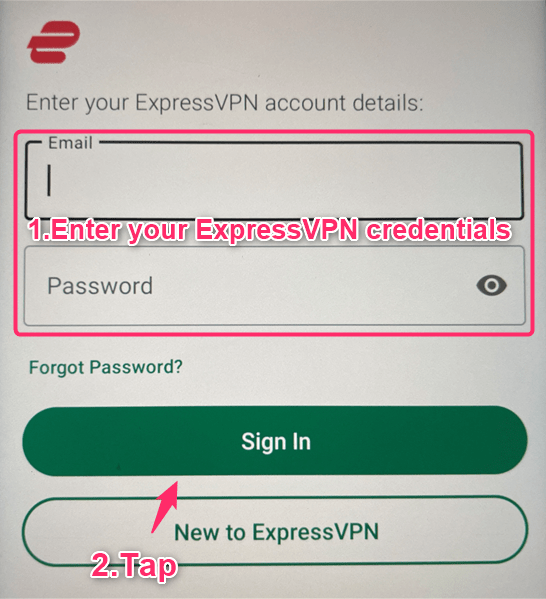
- Enter "Your email address" and "Password"
- Tap "Sign In"
The password may be a randomly generated password from the registration process or a password that you have created yourself.
Reference
ExpressVPN Official Website
Step 3. Setting up the app
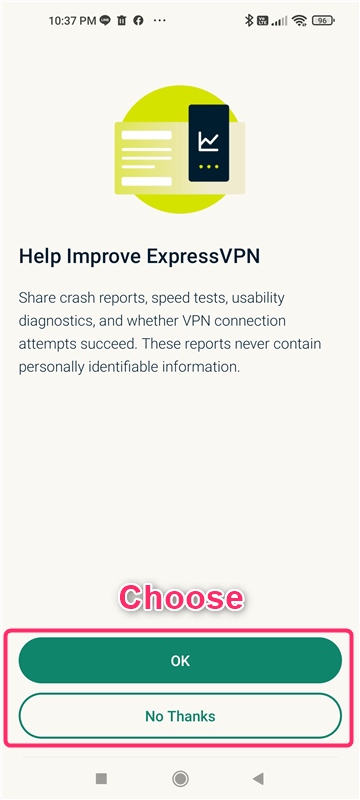
You will be asked if you want to help improve ExpressVPN's service, and you can choose the option you prefer.
We will share crash reports and speed test results with ExpressVPN, but the reports we send will not contain any personal information.
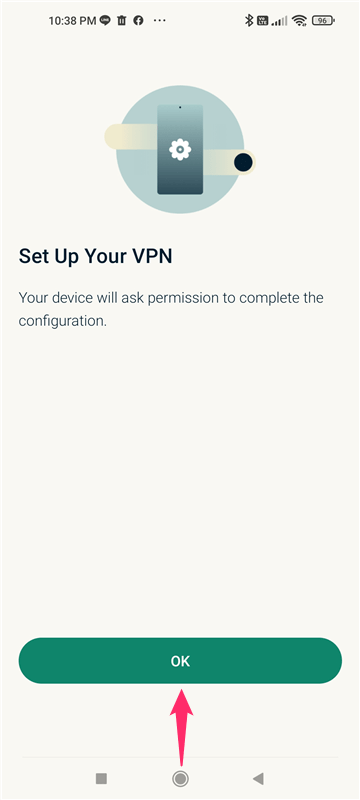
Let's configure the VPN.
Tap "OK".

If you are asked if you want to add ExpressVPN to your VPN settings, select "OK".
This completes the configuration of the application.
How to use the ExpressVPN app for Android
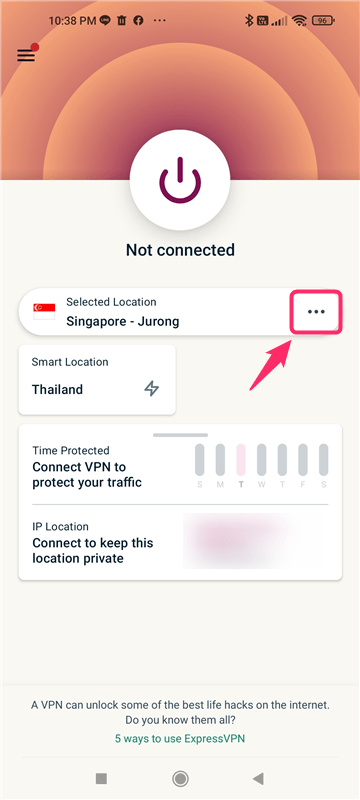
First, select "・・・" to select the country you want to connect the VPN to.
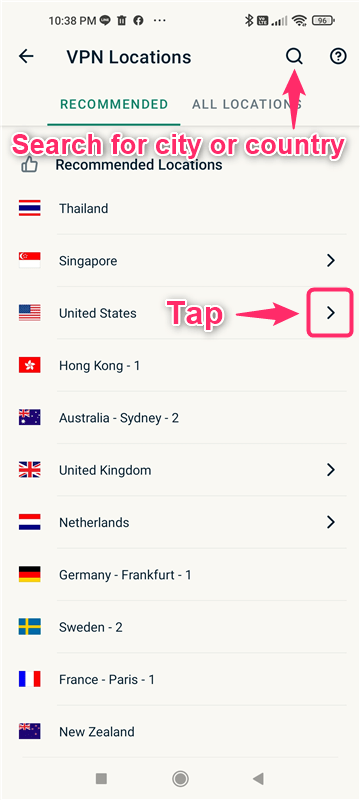
Use the search window at the top to find and select the country you want to connect to VPN.
This time, if there is a symbol next to the country name, click on it.
If there is no symbol next to the country name, click on the country name and start connecting the VPN.
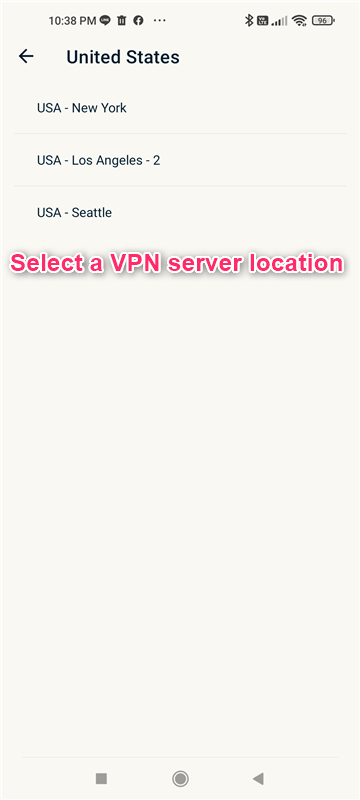
Select a VPN server location.
Depending on the degree of traffic of the server you connected to, network speeds, as well as the services you can access, may differ.
Try changing the server depending on your circumstances.
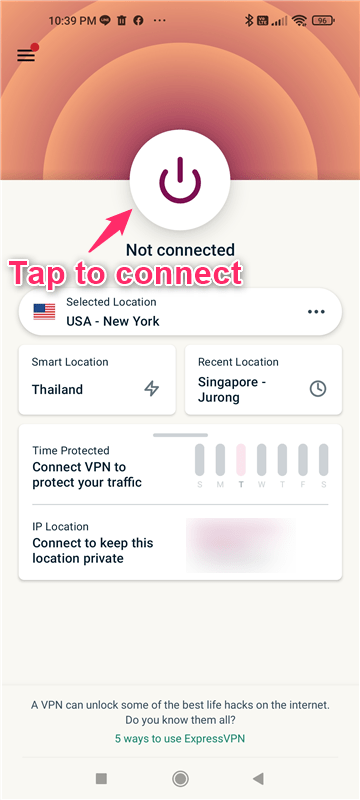
Tap on the button to connect to a VPN server location.
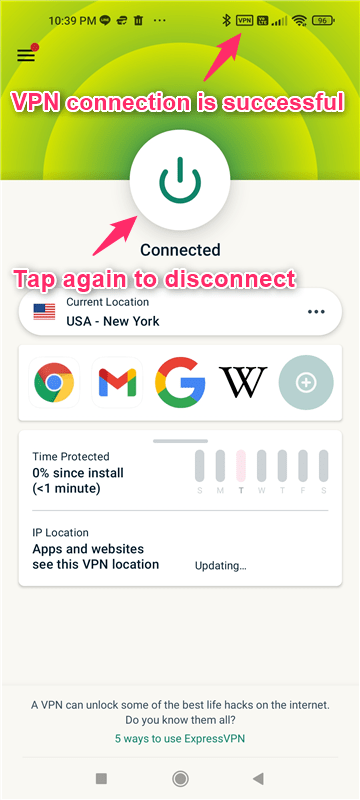
Tap the button in the middle and if it says "Connected", your VPN connection is complete.
ExpressVPN is easy to use on your Android with the touch of a button.
When you wish to disconnect the VPN, click the button in the middle again.
A special discount is applied when you sign up for ExpressVPN from this site. You can get 12 months + 3 months free which is a great value 15 month plan.
Refernece
ExpressVPN Official Website
(You can get the special discount from here)