-

-
ExpressVPN registration/application/set-up process
In the above article, We explained how to get started with ExpressVPN.
If you have not yet completed the application process, please go to the official website below to complete the process.
A special discount is applied when you sign up for ExpressVPN from this site. You can get 12 months + 3 months free which is a great value 15 month plan.
Refernece
ExpressVPN Official Website
(You can get the special discount from here)
I use ExpressVPN on my Macbook, and the application is very easy to use and works well.
In this article we will explain:
- The steps for setting up ExpressVPN on Mac OS.
- How to download and operate the ExpressVPN app on Mac Os
There are illustrated explanations of the step by step process.
Setting up ExpressVPN for Mac OS
To set up ExpressVPN on Mac, First, please open the ExpressVPN configuration screen.
Reference
ExpressVPN Official Website
Step ⒈ Login to My Account
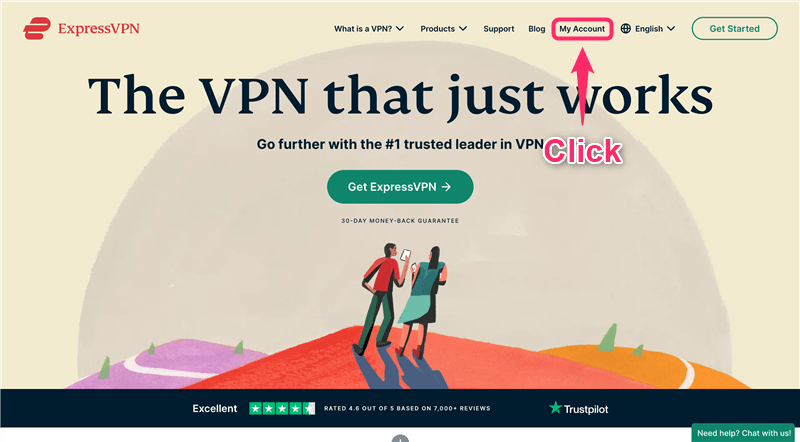
Access the
ExpressVPN Official Website
and click on "My Account".
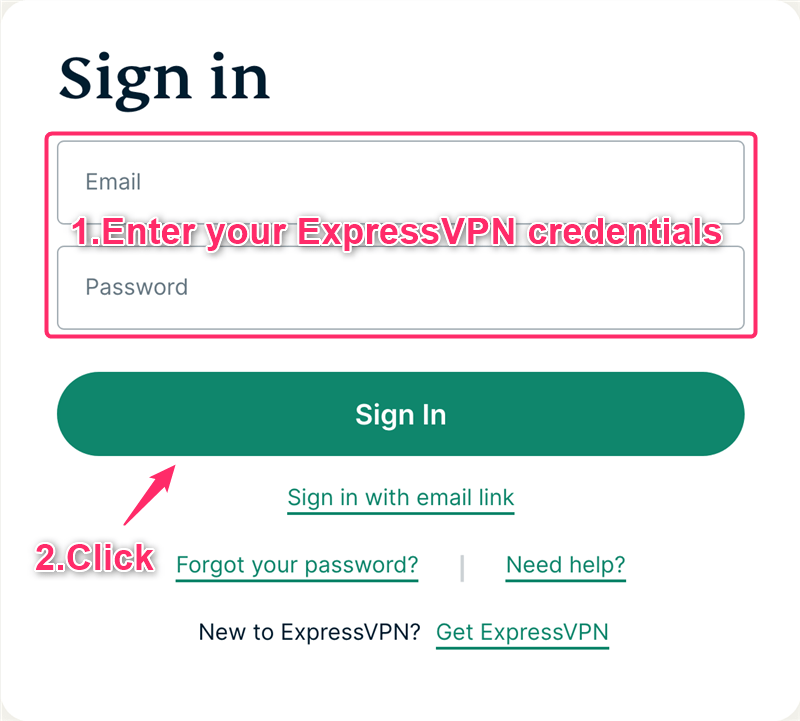
- Enter "Your email address" and "Password"
- Click "Sign In"
Finish logging into "My Account" by following these steps.
Step 2. Download and install the application on Mac
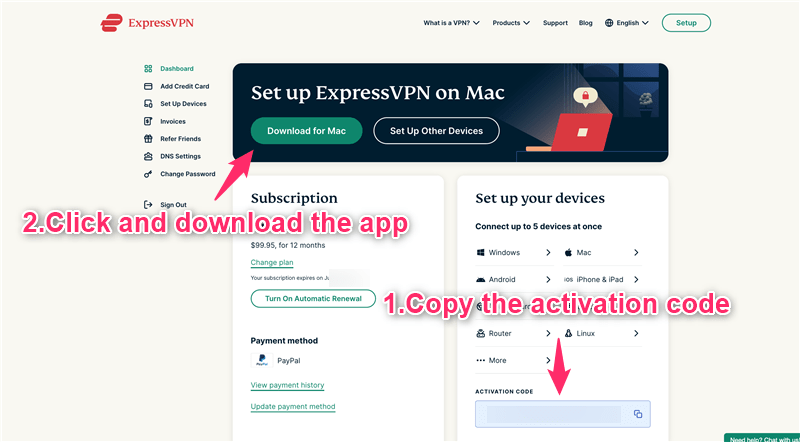
- Copy the activation code
- Click "Download for Mac"
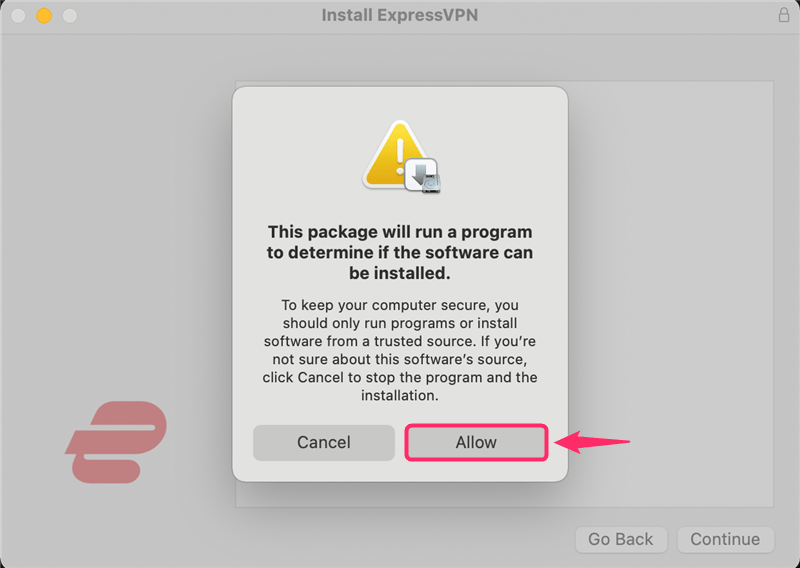
Click "Allow".
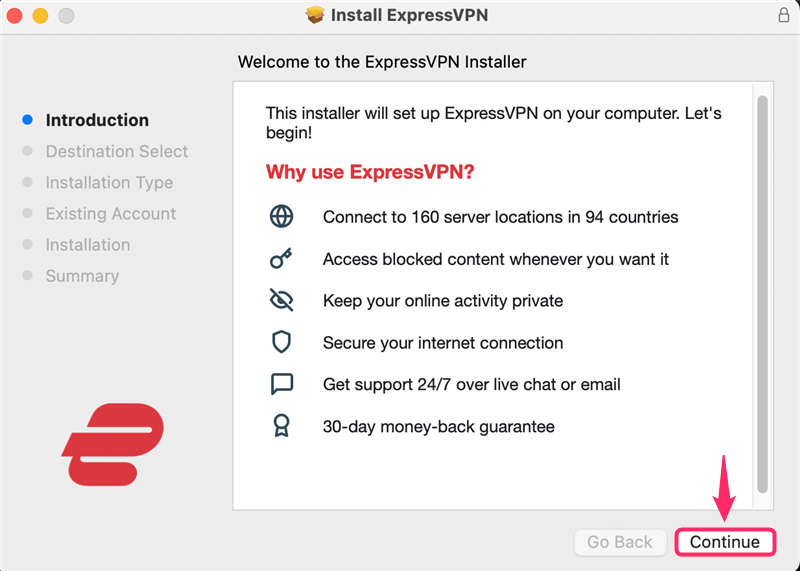
Click "Continue".
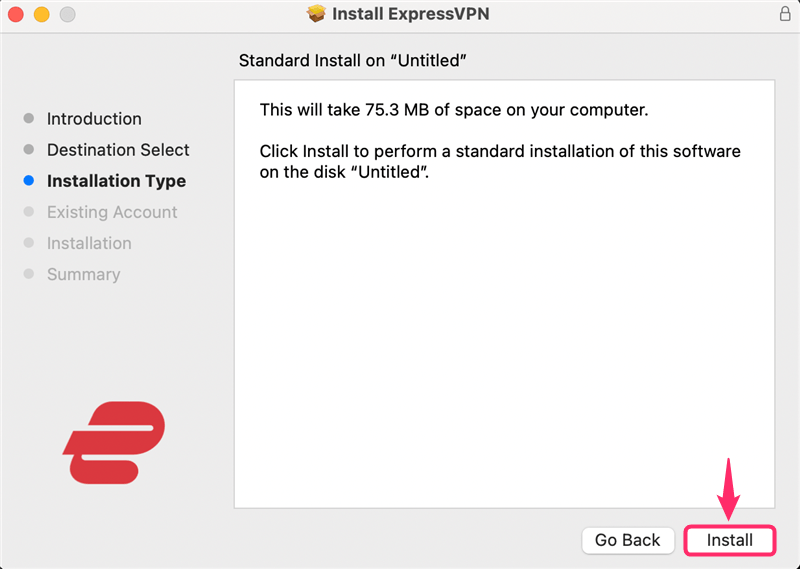
Click "Install".
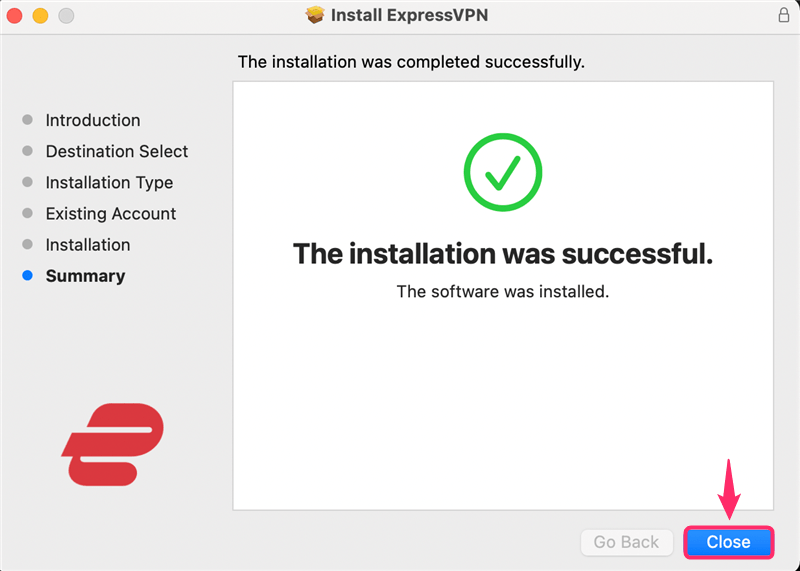
Click "Close".
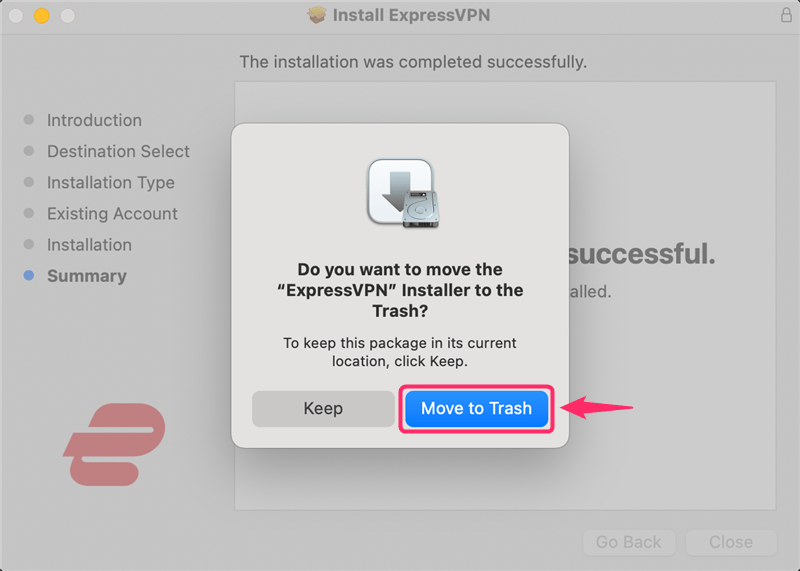
We also recommend that you delete the installer by clicking "Move to Trash".
Installation of the ExpressVPN app is now complete.
Step 3. Activate the app
After you have finished installing the app, go ahead and launch it.
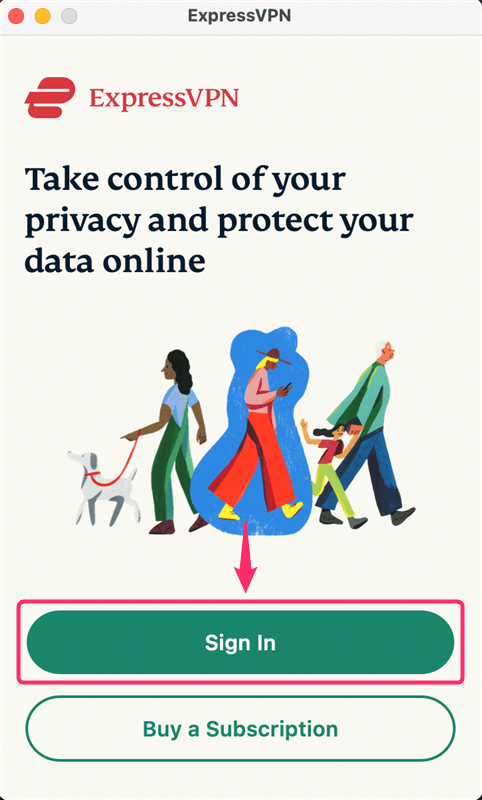
Click "Sign In".
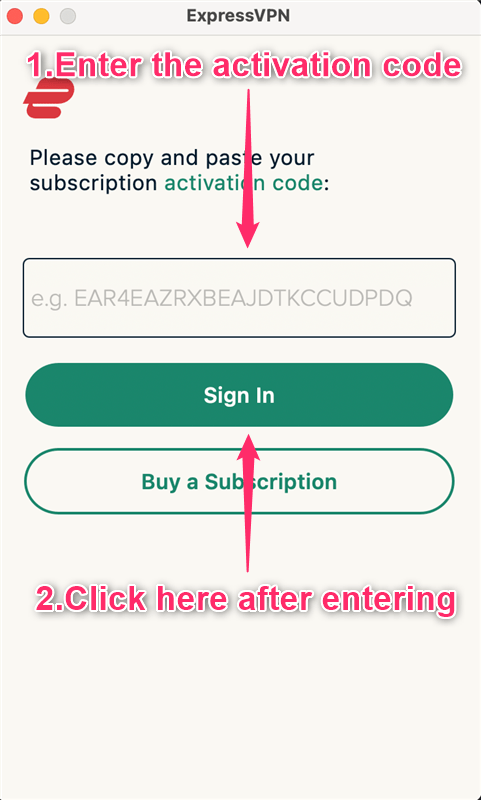
- Enter the activation code that you copied earlier
- Click "Sign In"
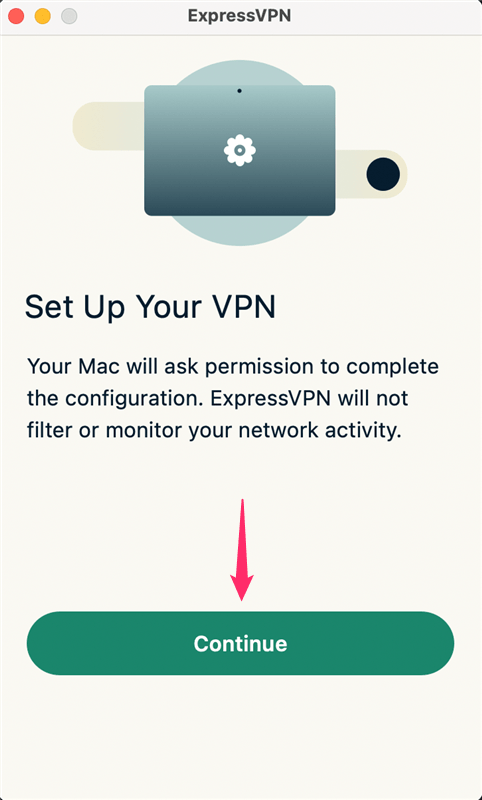
Click "Continue".
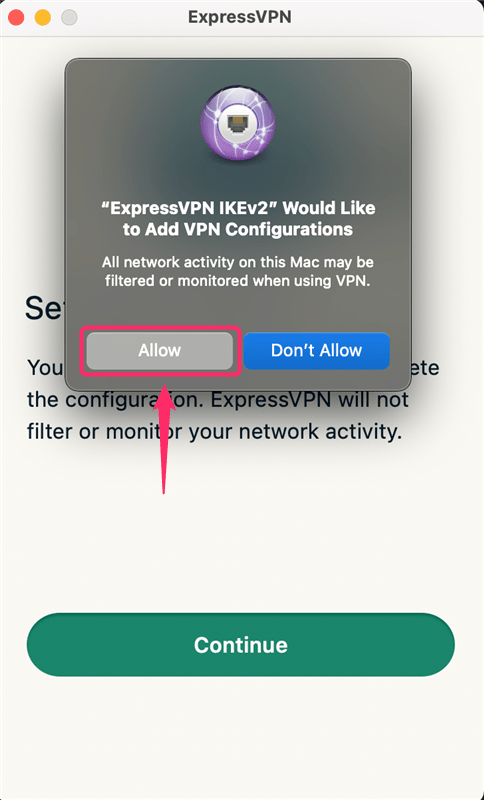
Click "Allow".
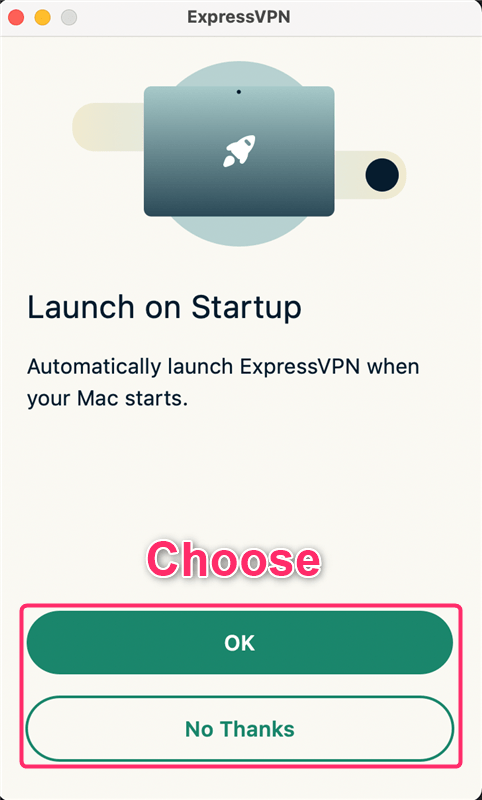
When you start your computer, you will be asked if you want to start ExpressVPN automatically as well.
Choose the option you prefer.
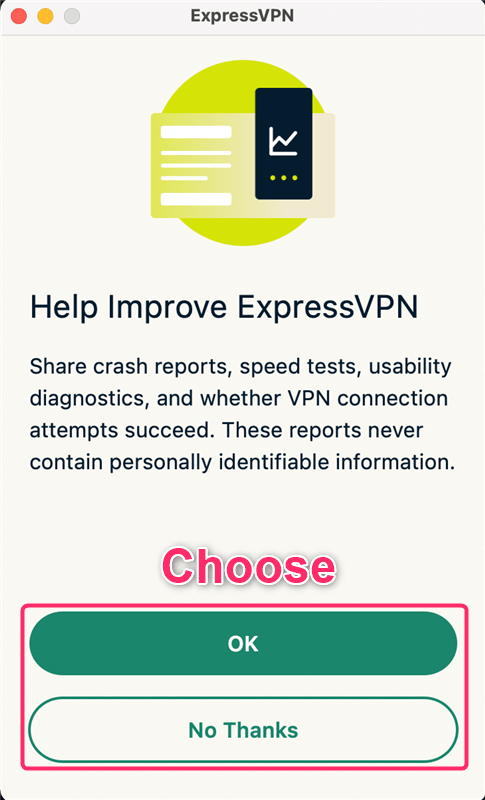
You will be asked if you want to share crash reports, speed tests, etc. to improve ExpressVPN.(These reports do not contain any personally identifiable information.)
Choose the option you prefer.
This completes the configuration of the application.
How to use the ExpressVPN application for Mac
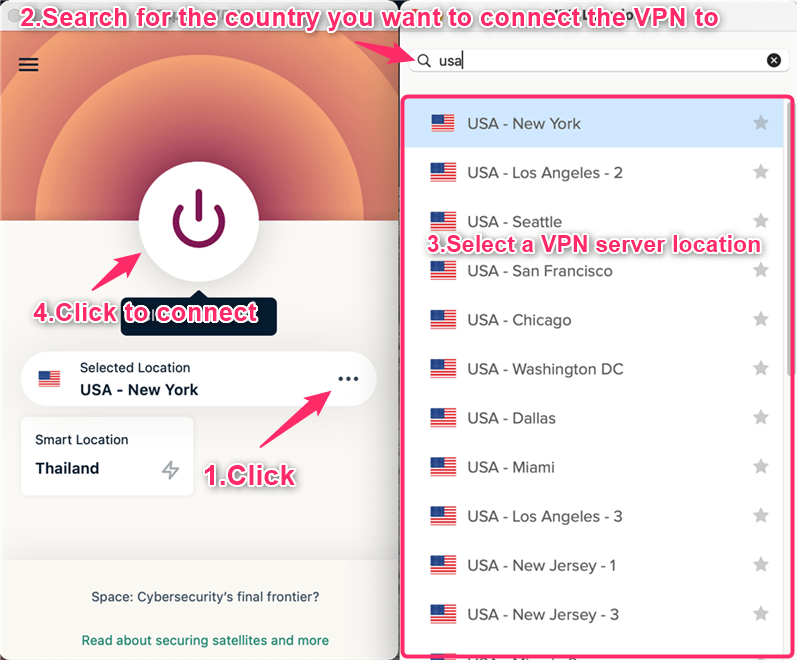
- Click on "・・・"
- Search for the country you want to connect the VPN to from the search window at the top
- Select a VPN server location
- Click on the button to connect to a VPN server location
Depending on the degree of traffic of the server you connected to, network speeds, as well as the services you can access, may differ.
Try changing the server depending on your circumstances.
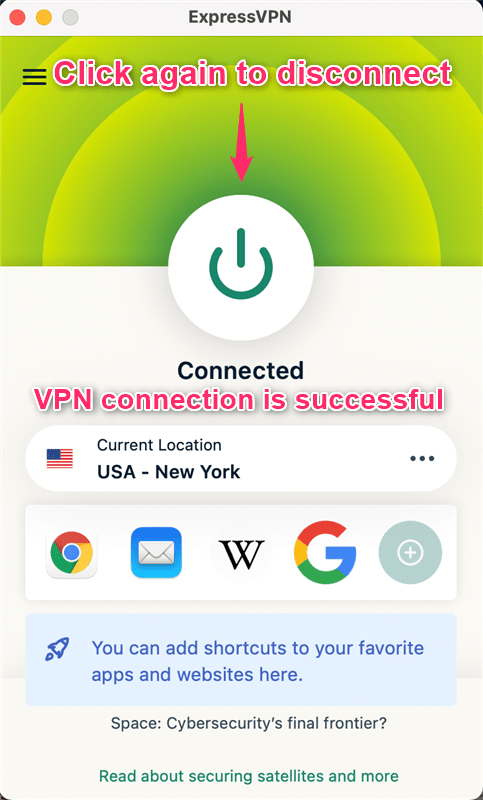
When you see something like this, your VPN connection is complete.
The ExpressVPN app supports protocols such as OpenVPN (TCP, UDP), IKEv2, L2TP/IPSec, etc., Which can be changed from Options → Protocol in the app.
Keep in mind that if you press the middle button again, the VPN connection will be stopped.
Due to the mechanism of the VPN, network speeds will be slower while the VPN is connected. Therefore, we recommend disconnecting it when not in use.
A special discount is applied when you sign up for ExpressVPN from this site. You can get 12 months + 3 months free which is a great value 15 month plan.
Refernece
ExpressVPN Official Website
(You can get the special discount from here)