-

-
ExpressVPN registration/application/set-up process
In the above article, We explained how to get started with ExpressVPN.
If you have not yet completed the application process, please go to the official website below to complete the process.
A special discount is applied when you sign up for ExpressVPN from this site. You can get 12 months + 3 months free which is a great value 15 month plan.
Refernece
ExpressVPN Official Website
(You can get the special discount from here)
In this article we will explain:
- The steps for setting up ExpressVPN on Windows.
- How to download and operate the ExpressVPN app on Windows
There are illustrated explanations of the step by step process.
The ExpressVPN app is compatible with Windows 7, Windows 8, and Windows 10.
Setting up ExpressVPN for Windows7,8,10
To set up ExpressVPN on Windows,First, please open the ExpressVPN configuration screen.
Reference
ExpressVPN Official Website
Step ⒈ Login to My Account
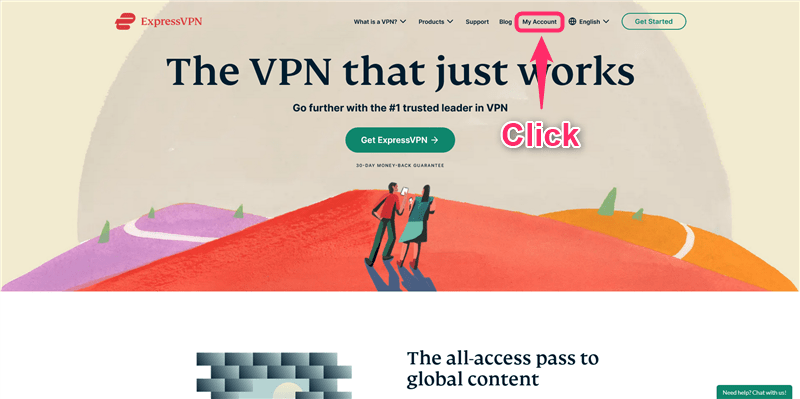
Access the
ExpressVPN Official Website
and click on "My Account" at the top of the page.
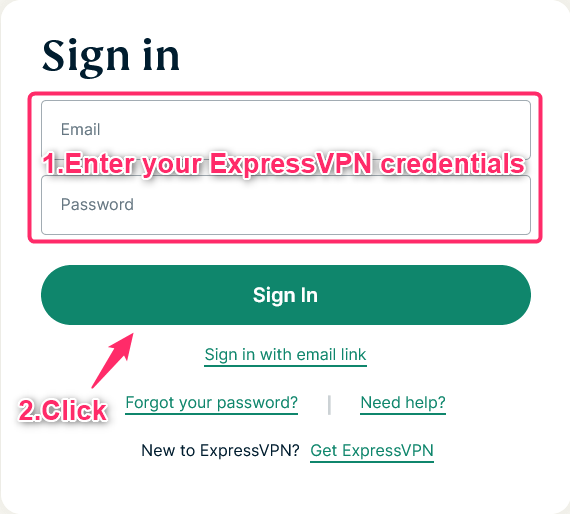
- Enter "Your email address" and "Password"
- Click "Sign In"
Finish logging into "My Account" by following these steps.
Step 2: Download and install the application on Windows
The app is compatible with Windows 7, Windows 8, and Windows 10.
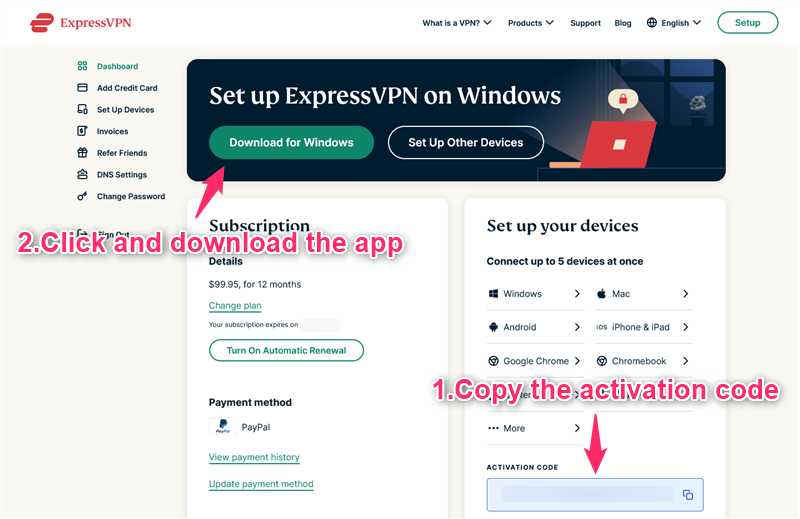
- Copy the activation code
- Click "Download for Windows"
Download the ExpressVPN app for your Windows by following the steps.
- Open the downloaded exe file and click the Install button
- Click "Yes" under allow changes
This is how to install the application.
Step 3. Activate the app
Once the application has been installed, the screen will change.
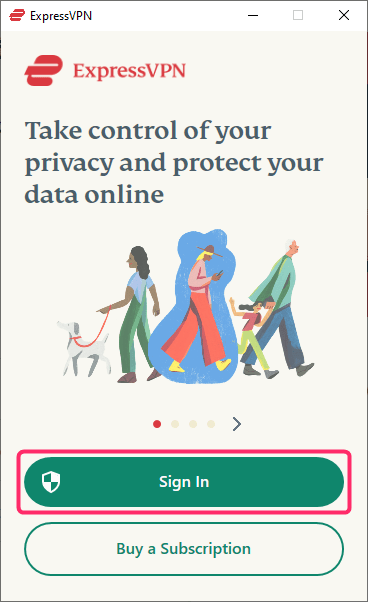
Click "Sign In".
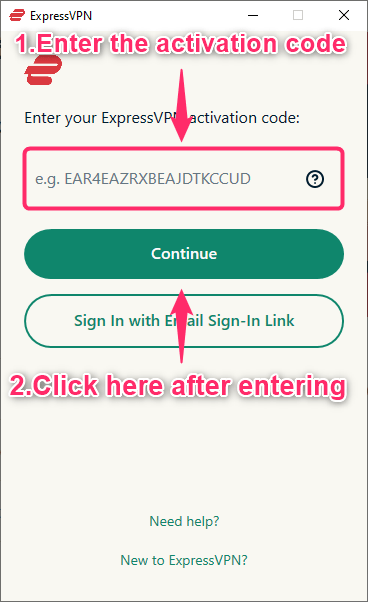
- Enter the activation code that you copied earlier
- Click "Continue"
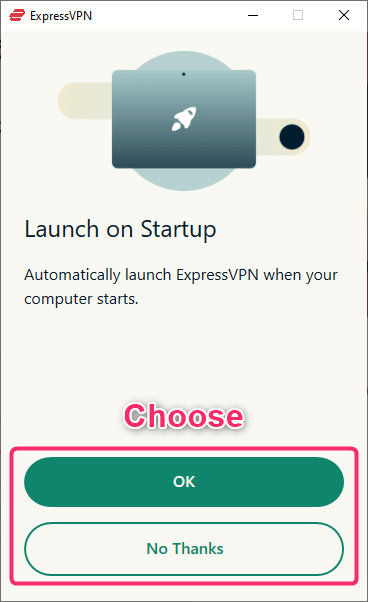
When you start your computer, you will be asked if you want ExpressVPN to start automatically.
Choose the option you prefer.
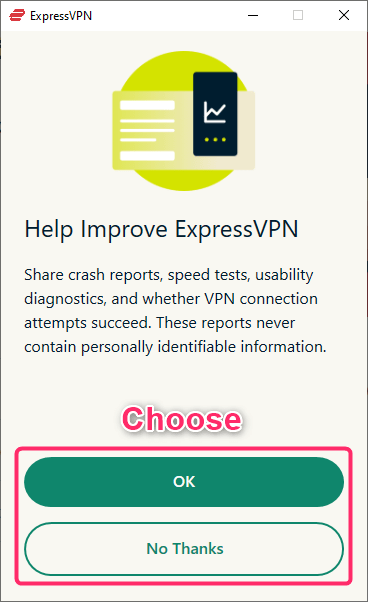
You will be asked if you want to share crash reports, speed tests, etc. to improve ExpressVPN.(These reports do not contain any personally identifiable information.)
Please select one for each.
This completes the configuration of the application.
How to use the ExpressVPN application for Windows
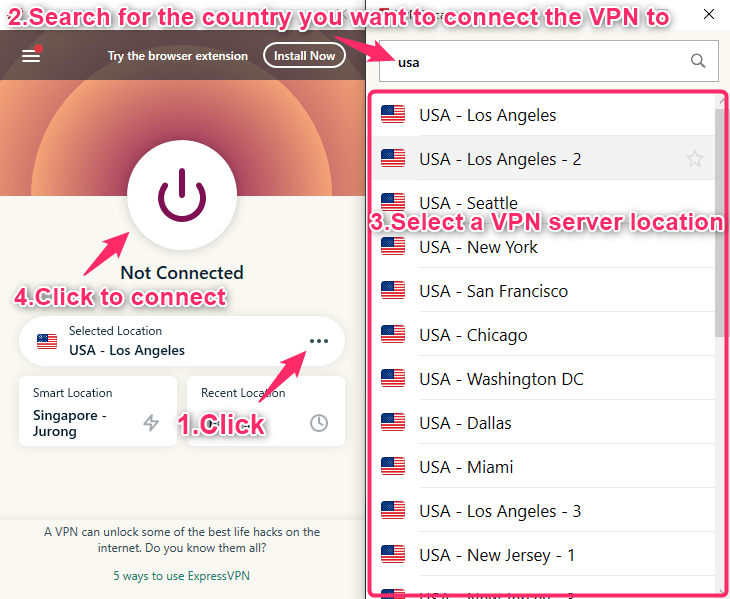
- Click on "・・・"
- Search for the country you want to connect the VPN to from the search window at the top
- Select a VPN server location
- Click on the button to connect to a VPN server location
Depending on the degree of traffic of the server you connected to, network speeds, as well as the services you can access, may differ.
Try changing the server depending on your circumstances.
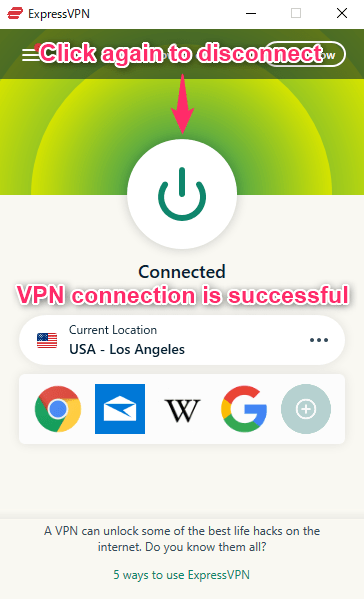
When you see something like this, your VPN connection is complete.
Keep in mind that if you press the middle button again, the VPN connection will be stopped.
Due to the mechanism of the VPN, network speeds will be slower while the VPN is connected. Therefore, we recommend disconnecting it when not in use.
A special discount is applied when you sign up for ExpressVPN from this site. You can get 12 months + 3 months free which is a great value 15 month plan.
Refernece
ExpressVPN Official Website
(You can get the special discount from here)